How to Find a Receipt on Amazon: A Step-by-Step Guide to Accessing Your Purchase Documentation?
HOW TO FIND RECEIPT ON AMAZON
How to Find a Receipt on Amazon: A Step-by-Step Guide to Accessing Your Purchase Documentation
Shopping on Amazon is a convenient experience, but sometimes you may need to access your purchase documentation for returns, warranties, or expense tracking. Here’s a step-by-step guide on how to find your receipts on Amazon.
Step 1: Sign in to Your Amazon Account
Begin by signing in to your Amazon account. Visit Amazon.com and enter your login credentials. If you don’t have an account, you’ll need to create one to access your purchase history.
Step 2: Navigate to Your Orders
Once logged in, hover over the “Accounts & Lists” menu at the top right corner of the page. Click on “Your Orders” from the dropdown menu. This will take you to a page displaying a list of all your recent purchases.
Step 3: Find the Specific Order
Scroll through your orders or use the search bar to find the specific item for which you need the receipt. You can filter your orders by date or search by product name.
Step 4: View Order Details
Once you’ve located the order, click on the “Order Details” button. This will provide you with comprehensive information about your purchase, including the order number, date, and total amount spent.
Step 5: Print or Download Your Receipt
To access your receipt, look for the “Invoice” or “Printable Receipt” option. Click on it to view your receipt in a new window. You can either print it directly or download it as a PDF for your records.
Streamline Your Invoice Management with Amazon Invoice Downloader
If you frequently need to access and manage your Amazon receipts, consider using the Amazon Invoice Downloader Chrome Extension. This handy tool allows you to download all your Amazon invoices in one click directly from your browser. It operates entirely within your browser, ensuring that your personal information and Amazon data remain secure.
Conclusion
Finding receipts on Amazon is a straightforward process, but it can be time-consuming if you have many purchases. With the Amazon Invoice Downloader Chrome Extension, you can simplify this task and keep your purchase documentation organized. For more tips on managing your online purchases, check out resources like Consumer Reports or The Balance.
Streamline Your Amazon Bookkeeping with the Amazon Invoice Downloader Chrome Extension
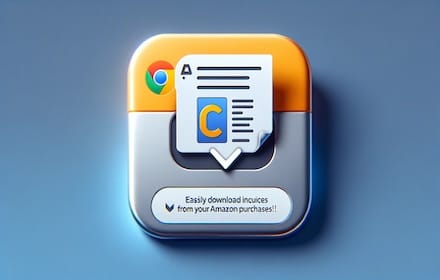
Are you drowning in a sea of Amazon invoices? Discover how the Amazon Invoice Downloader Chrome extension can be your lifeline, saving you hours of manual work by automatically
fetching and organizing your Amazon invoices across multiple domains.
What is the Amazon Invoice Downloader?
The Amazon Invoice Downloader is a powerful Chrome extension designed to revolutionize how you manage your Amazon purchase history. It's the ultimate tool for:
- 🏢 Business owners tracking expenses
- 📊 Accountants managing client purchases
- 🧾 Individuals organizing personal finances
This extension automatically fetches and downloads invoices from your Amazon orders across multiple Amazon domains, turning hours of tedious work into a simple, one-click process.
Key Features That Set It Apart
1. Multi-Domain Support
Seamlessly works across:
- Amazon.com
- Amazon.de
- Amazon.co.uk
- Amazon.fr
- Amazon.it
- Amazon.es
Perfect for international shoppers and businesses!
2. Bulk Download Capability
Say goodbye to clicking through hundreds of orders. The extension can download multiple invoices in a single session, saving you precious time.
3. Intelligent Custom Naming
Each invoice is saved with an informative filename, including:
- Year of purchase
- Order number
- Page number
Making future reference a breeze!
4. Year-Specific Downloads
Easily download invoices for a specific year, perfect for annual tax preparations or financial reviews.
5. Resume Functionality
Life happens, and downloads get interrupted. No worries! The extension can pick up right where it left off.
6. User-Friendly Interface
With a simple, intuitive design, you're just one click away from starting your invoice download process.
How It Works: Simplicity Meets Efficiency
- Install the extension from the Chrome Web Store.
- Navigate to your Amazon orders page.
- Click the extension icon and select your target year.
- Relax as the extension navigates through your order pages and downloads invoices.
It's that simple!
The Benefits: Why You Need This Extension
- Time-Saving: Automate a process that could take hours manually.
- Accuracy: Eliminate human error in invoice collection.
- Organization: Consistently named files make sorting and finding invoices a snap.
- Cross-Platform: Works on multiple Amazon domains, ideal for international businesses.
- Privacy-Focused: All processing happens locally; your data stays on your device.
Real-World Use Cases
For Small Business Owners
Easily collect invoices for business expenses, simplifying your bookkeeping process.
For Accountants
Streamline the process of gathering clients' Amazon purchase data, increasing your efficiency.
For Tax Preparation
Quickly compile all Amazon purchases for tax deduction purposes, making tax season less stressful.
For Personal Finance
Keep track of all your Amazon spending in one place, helping you budget and analyze your purchases.
What Users Are Saying
"This extension has saved me hours of work every month. As a small business owner, it's been a game-changer for my bookkeeping." - Sarah K., Entrepreneur
"I used to dread tax season because of all the Amazon invoices I had to gather. Now, it's a breeze!" - John D., Freelancer
Privacy and Security: We've Got You Covered
We take your privacy seriously. The Amazon Invoice Downloader:
- Only accesses Amazon pages when you activate it
- Processes all data locally on your device
- Doesn't store or transmit your personal information
- Complies with Chrome's strict security standards
Quick Installation Guide
- Visit the Chrome Web Store
- Search for "Amazon Invoice Downloader"
- Click "Add to Chrome"
- Grant the necessary permissions
- You're ready to start downloading!
Conclusion: Transform Your Invoice Management Today
The Amazon Invoice Downloader Chrome extension is not just a tool; it's a time-saving, stress-reducing, efficiency-boosting ally in managing your Amazon purchases. By automating t
tedious task of invoice collection, it frees up your time to focus on what really matters – growing your business or enjoying your purchases.
Don't let invoice management hold you back any longer. Embrace the power of automation and organization with the Amazon Invoice Downloader.
Ready to transform your invoice management process? Install the Amazon Invoice Downloader today and experience the difference!