How to Print an Amazon Receipt from iPhone: A Step-by-Step Guide
HOW TO PRINT AMAZON RECEIPT FROM IPHONE
How to Print an Amazon Receipt from iPhone: A Step-by-Step Guide
Purchasing items from Amazon is a convenient experience, but sometimes you may need a printed receipt for returns, expense tracking, or personal records. If you're using an iPhone, printing your Amazon receipt can be done in a few simple steps. Here’s a step-by-step guide to help you through the process.
Step 1: Access Your Amazon Account
Open the Amazon app on your iPhone or visit the Amazon website using your mobile browser. Log in to your account if you haven't already.
Step 2: Navigate to Your Orders
Once logged in, tap on the menu icon (three horizontal lines) in the upper left corner. From the menu, select “Your Orders.” This will take you to a list of all your recent purchases.
Step 3: Find the Order
Scroll through your orders to find the one for which you need a receipt. You can also use the search bar at the top to quickly locate a specific order.
Step 4: View Order Details
Once you find the order, tap on it to view the details. Here, you will see the order summary, including items purchased, prices, and shipping information.
Step 5: Print the Receipt
To print the receipt, look for the option that says “Invoice” or “Print Receipt.” Tap on it, and it will generate a printable version of your receipt. If you're using the Safari browser, you can tap the share icon (a square with an arrow) and select “Print.” If you're using the Amazon app, you may need to take a screenshot and print it from your photos.
Alternative: Use the Amazon Invoice Downloader Chrome Extension
If you frequently need to download and print Amazon receipts, consider using the Amazon Invoice Downloader Chrome Extension. This tool allows you to safely download all your Amazon invoices in one click directly from your browser, making the process even more efficient. Plus, it does not collect any personal information or Amazon data, ensuring your privacy.
Step 6: Print from Your iPhone
Once you have the receipt ready, you can print it directly from your iPhone. Ensure your printer is connected to the same Wi-Fi network as your iPhone. Tap on the print option, select your printer, and hit “Print.”
Conclusion
Printing an Amazon receipt from your iPhone is a straightforward process that can be accomplished in just a few steps. Whether you need it for personal records or business expenses, having a printed receipt can be very useful. For those who want a more streamlined approach, the Amazon Invoice Downloader Chrome Extension is an excellent tool to simplify the process of managing your Amazon invoices.
Streamline Your Amazon Bookkeeping with the Amazon Invoice Downloader Chrome Extension
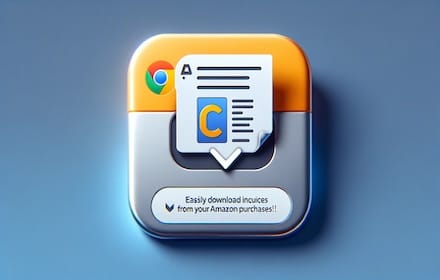
Are you drowning in a sea of Amazon invoices? Discover how the Amazon Invoice Downloader Chrome extension can be your lifeline, saving you hours of manual work by automatically
fetching and organizing your Amazon invoices across multiple domains.
What is the Amazon Invoice Downloader?
The Amazon Invoice Downloader is a powerful Chrome extension designed to revolutionize how you manage your Amazon purchase history. It's the ultimate tool for:
- 🏢 Business owners tracking expenses
- 📊 Accountants managing client purchases
- 🧾 Individuals organizing personal finances
This extension automatically fetches and downloads invoices from your Amazon orders across multiple Amazon domains, turning hours of tedious work into a simple, one-click process.
Key Features That Set It Apart
1. Multi-Domain Support
Seamlessly works across:
- Amazon.com
- Amazon.de
- Amazon.co.uk
- Amazon.fr
- Amazon.it
- Amazon.es
Perfect for international shoppers and businesses!
2. Bulk Download Capability
Say goodbye to clicking through hundreds of orders. The extension can download multiple invoices in a single session, saving you precious time.
3. Intelligent Custom Naming
Each invoice is saved with an informative filename, including:
- Year of purchase
- Order number
- Page number
Making future reference a breeze!
4. Year-Specific Downloads
Easily download invoices for a specific year, perfect for annual tax preparations or financial reviews.
5. Resume Functionality
Life happens, and downloads get interrupted. No worries! The extension can pick up right where it left off.
6. User-Friendly Interface
With a simple, intuitive design, you're just one click away from starting your invoice download process.
How It Works: Simplicity Meets Efficiency
- Install the extension from the Chrome Web Store.
- Navigate to your Amazon orders page.
- Click the extension icon and select your target year.
- Relax as the extension navigates through your order pages and downloads invoices.
It's that simple!
The Benefits: Why You Need This Extension
- Time-Saving: Automate a process that could take hours manually.
- Accuracy: Eliminate human error in invoice collection.
- Organization: Consistently named files make sorting and finding invoices a snap.
- Cross-Platform: Works on multiple Amazon domains, ideal for international businesses.
- Privacy-Focused: All processing happens locally; your data stays on your device.
Real-World Use Cases
For Small Business Owners
Easily collect invoices for business expenses, simplifying your bookkeeping process.
For Accountants
Streamline the process of gathering clients' Amazon purchase data, increasing your efficiency.
For Tax Preparation
Quickly compile all Amazon purchases for tax deduction purposes, making tax season less stressful.
For Personal Finance
Keep track of all your Amazon spending in one place, helping you budget and analyze your purchases.
What Users Are Saying
"This extension has saved me hours of work every month. As a small business owner, it's been a game-changer for my bookkeeping." - Sarah K., Entrepreneur
"I used to dread tax season because of all the Amazon invoices I had to gather. Now, it's a breeze!" - John D., Freelancer
Privacy and Security: We've Got You Covered
We take your privacy seriously. The Amazon Invoice Downloader:
- Only accesses Amazon pages when you activate it
- Processes all data locally on your device
- Doesn't store or transmit your personal information
- Complies with Chrome's strict security standards
Quick Installation Guide
- Visit the Chrome Web Store
- Search for "Amazon Invoice Downloader"
- Click "Add to Chrome"
- Grant the necessary permissions
- You're ready to start downloading!
Conclusion: Transform Your Invoice Management Today
The Amazon Invoice Downloader Chrome extension is not just a tool; it's a time-saving, stress-reducing, efficiency-boosting ally in managing your Amazon purchases. By automating t
tedious task of invoice collection, it frees up your time to focus on what really matters – growing your business or enjoying your purchases.
Don't let invoice management hold you back any longer. Embrace the power of automation and organization with the Amazon Invoice Downloader.
Ready to transform your invoice management process? Install the Amazon Invoice Downloader today and experience the difference!